| 일 | 월 | 화 | 수 | 목 | 금 | 토 |
|---|---|---|---|---|---|---|
| 1 | ||||||
| 2 | 3 | 4 | 5 | 6 | 7 | 8 |
| 9 | 10 | 11 | 12 | 13 | 14 | 15 |
| 16 | 17 | 18 | 19 | 20 | 21 | 22 |
| 23 | 24 | 25 | 26 | 27 | 28 |
- mysql purge
- next.js tailwindcss
- Docker ubuntu
- react tailwind css
- Docker
- 리액트 tailwindcss
- react 기초
- mysql
- 리액트 tailwind css
- 도커
- javascript
- Android
- mysql uninstall
- 안드로이드
- next.js tailwind css
- mysql 재설치 명령어
- 리액트 문법
- mysql broken install
- mysql error
- PHP
- Python
- 리액트
- mysql 삭제
- react tailwindcss
- react typescript
- 리눅스
- mysql 재설치
- react
- next.js css framework
- mysql fix install
- Today
- Total
Developer_hong
1. 개발환경 세팅 (React + TypeScript) 본문
1. visual studio code 설치
https://code.visualstudio.com/
Visual Studio Code - Code Editing. Redefined
Visual Studio Code is a code editor redefined and optimized for building and debugging modern web and cloud applications. Visual Studio Code is free and available on your favorite platform - Linux, macOS, and Windows.
code.visualstudio.com
2. node js 설치
Node.js
Node.js® is a JavaScript runtime built on Chrome's V8 JavaScript engine.
nodejs.org
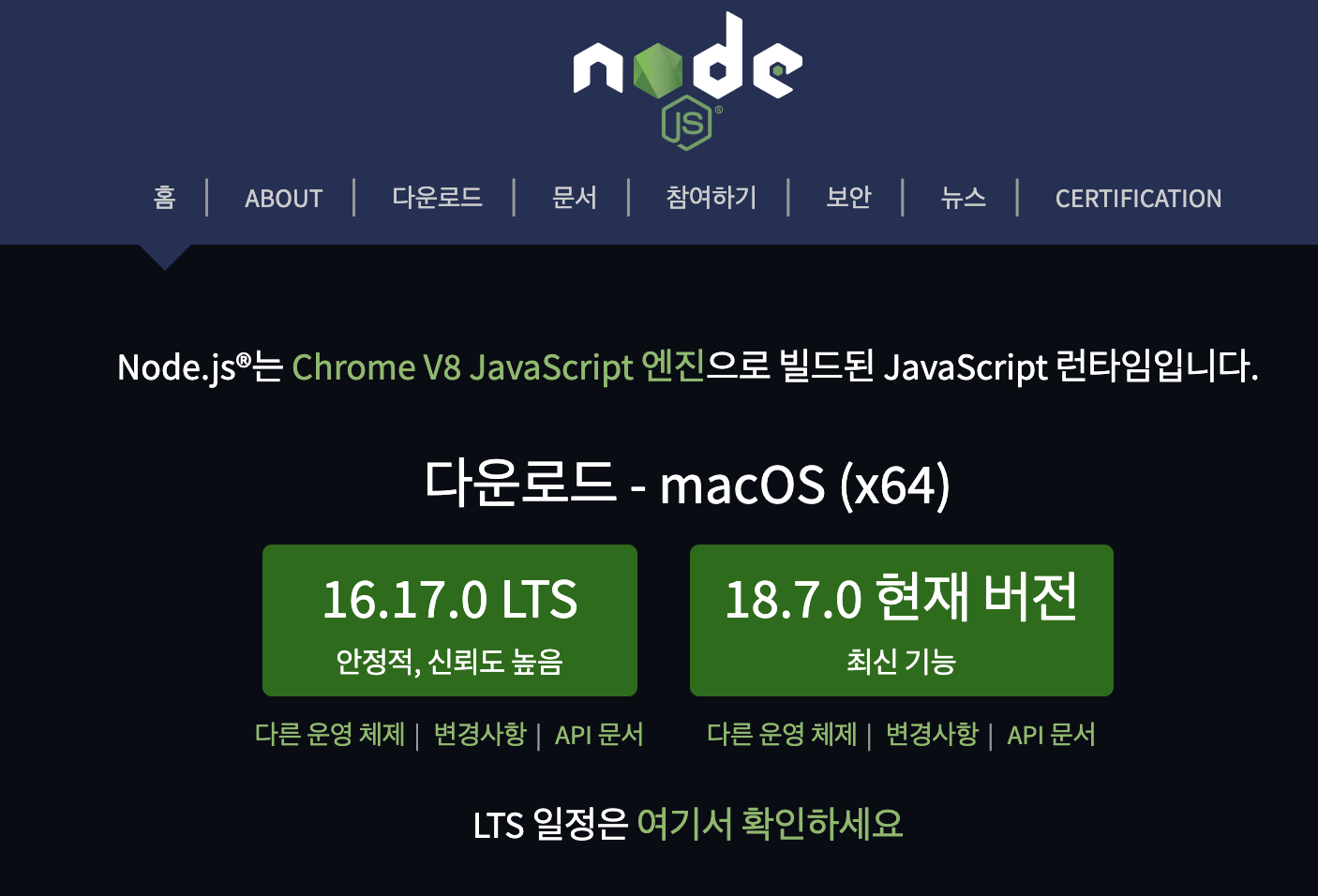
항상 오른쪽의 최신 버전을 설치하도록 합니다
3. react 개발에 사용할 폴더 만들고 vscode에서 선택
파일 - 폴더열기
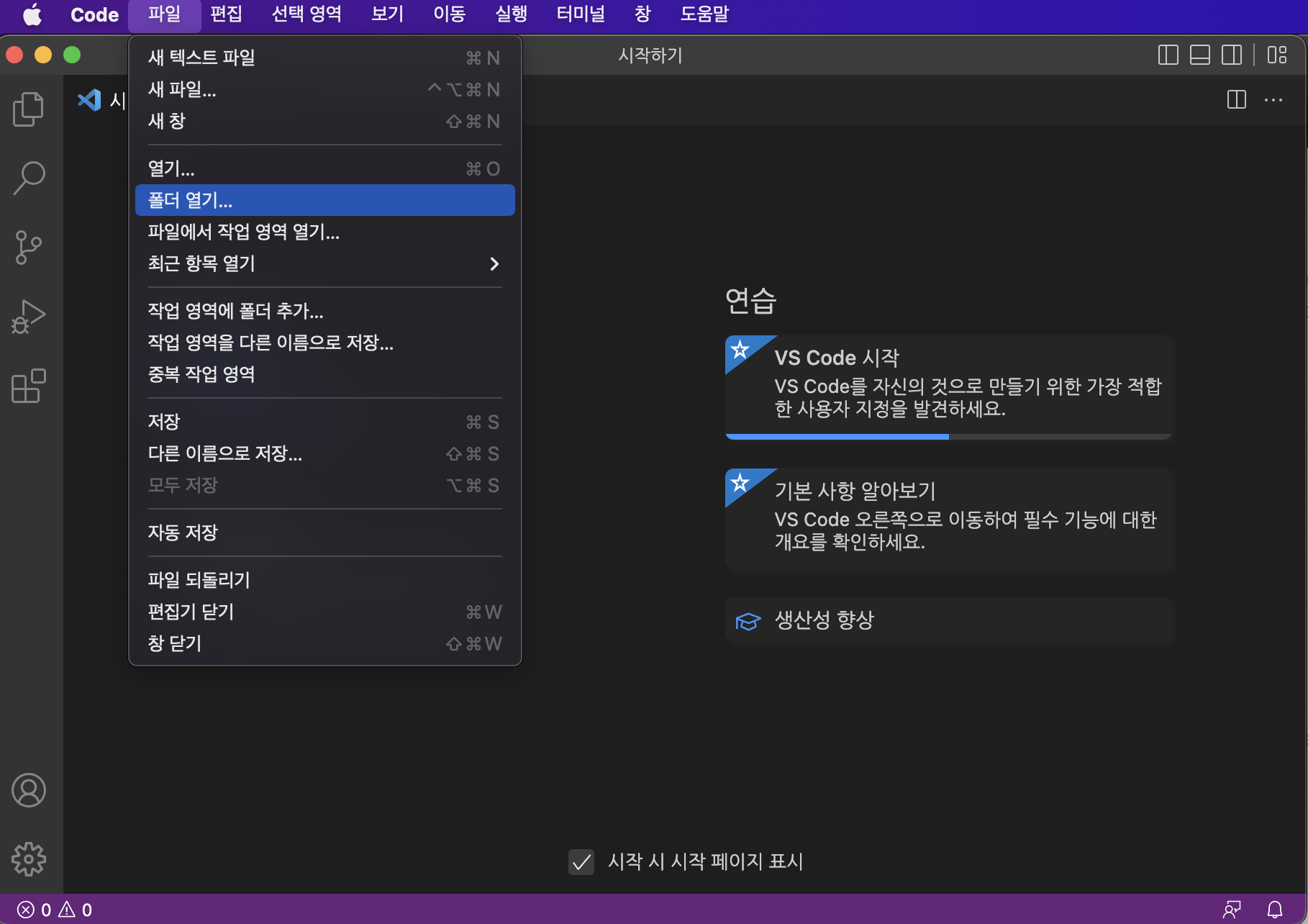
3. CRA(Create-React-App)으로 React 프로젝트 생성
npx create-react-app {PROJECT_NAME} --template typescript
4. vscode에서 방금 생성한 프로잭트 폴더 선택
파일 - 폴더열기 - {PROJECT_NAME}
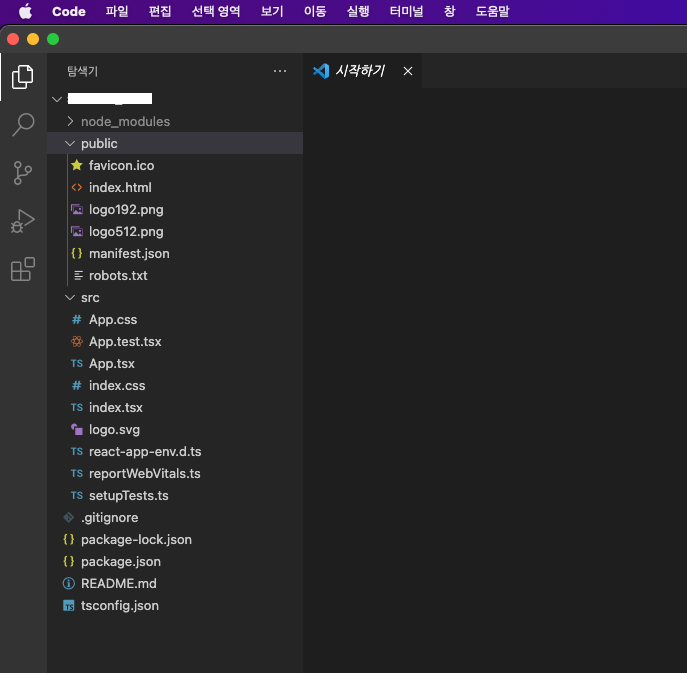
5. 파일 세팅
public 폴더에서
favicon.ico, index.html, manifest.json, robots.txt 제외하고 모두 삭제
src 폴더에서
App.css, App.tsx, index.css, index.tsx, react-app-env.d.ts 제외하고 모두 삭제
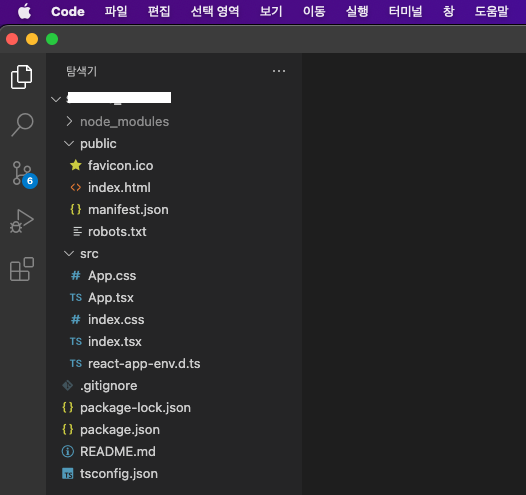
6. src 폴더의 index.tsx
import React from 'react';
import ReactDOM from 'react-dom/client';
import './index.css';
import App from './App';
const root = ReactDOM.createRoot(
document.getElementById('root') as HTMLElement
);
root.render(
<React.StrictMode>
<App />
</React.StrictMode>
);
7. src 폴더의 App.tsx
import React from 'react';
import './App.css';
function App() {
return (
<div className="App">
this is new project
</div>
);
}
export default App;8. 프로잭트 실행
터미널 - 새 터미널 - npm start 입력
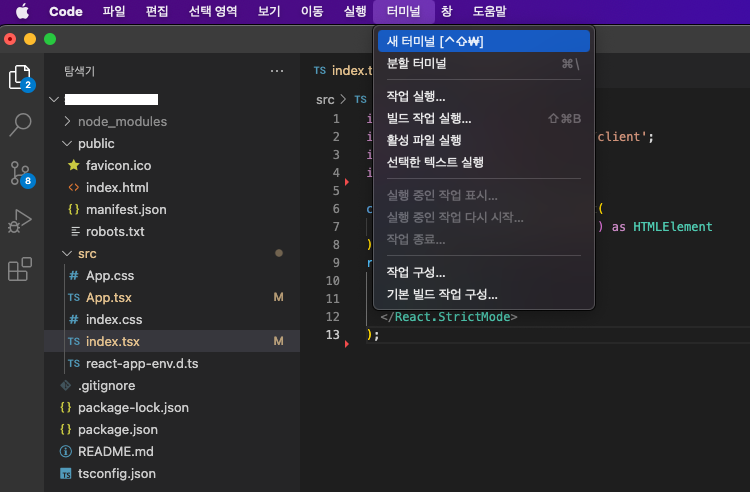
➜ sample_project git:(master) $ npm start
> sample_project@0.1.0 start
> react-scripts start
You can now view sample_project in the browser.
Local: http://localhost:3000
On Your Network: http://192.0.0.0:3000
Note that the development build is not optimized.
To create a production build, use npm run build.
webpack compiled successfully
Files successfully emitted, waiting for typecheck results...
Issues checking in progress...
No issues found.
9. 페이지 확인
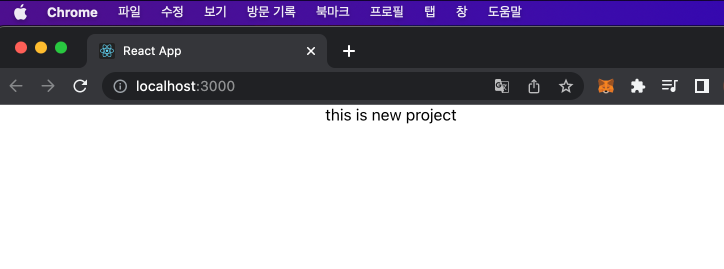
10. 필요한 라이브러리 확인
package.json
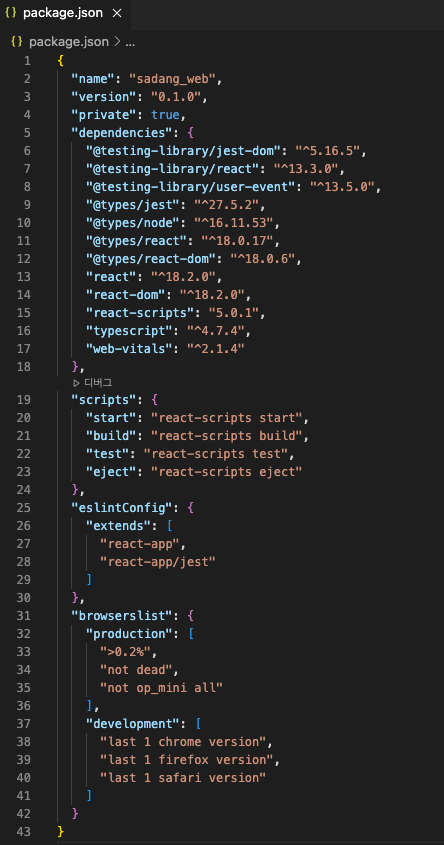
만약 설치되지 않았다면 터미널에서 npm으로 설치
* package.json에서 따로 설치할 필요 없을 경우 넘어가셔도 됩니다
ex) react-scripts 설치되지 않았다면
npm i react-scriptsex) @types/react-dom 설치되지 않았다면
npm i @types/react @types/react-dom @types/node
11. javascript ES6 사용
tsconfig의 es5로 된 부분을 es6으로 수정
ES6란?
https://hongdroid.tistory.com/62
ES5, ES6, 호이스팅(hoisting)
ES는 ECMASCRIPT를 말하며 JS 규격, 표준을 의미합니다 ES5 (2009년 출시) ES6 (2015년 출시) ES출시에 따른 차이로 인해 많은 문법들이 달라졌으며, 현업에서는 ES6+ 이상을 원하고 있는 추세이다 -> ES6를 알
hongdroid.tistory.com
tsconfig.json
{
"compilerOptions": {
"target": "es6",
"lib": [
"dom",
"dom.iterable",
"esnext"
],
"baseUrl": "./src",
"allowJs": true,
"skipLibCheck": true,
"esModuleInterop": true,
"allowSyntheticDefaultImports": true,
"strict": true,
"forceConsistentCasingInFileNames": true,
"noFallthroughCasesInSwitch": true,
"module": "esnext",
"moduleResolution": "node",
"resolveJsonModule": true,
"isolatedModules": true,
"noEmit": true,
"jsx": "react-jsx"
},
"include": [
"src"
]
}
12. vscode 툴 설치
12-1. 왼쪽 하단의 vscode market place 선택
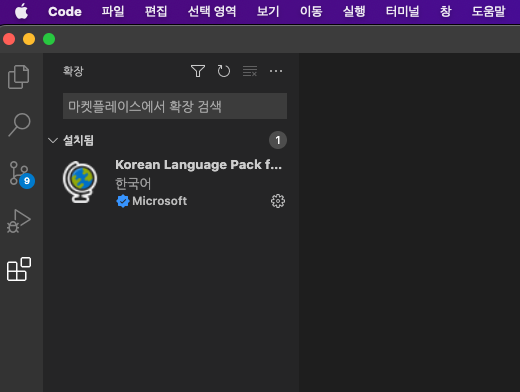
12-2. ESLint, Prettier - Code formatter 검색하여 설치
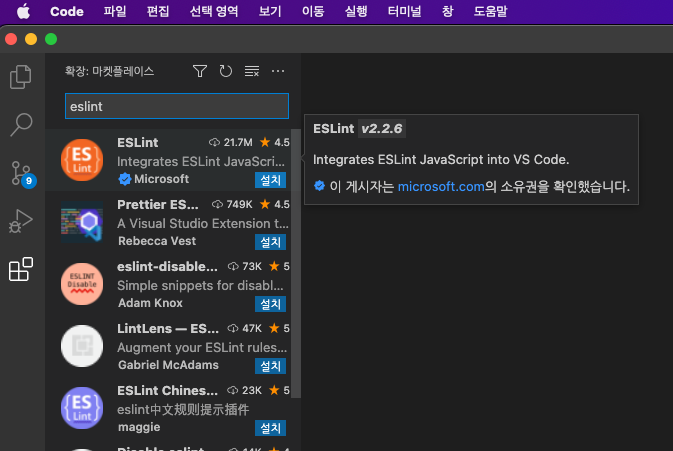
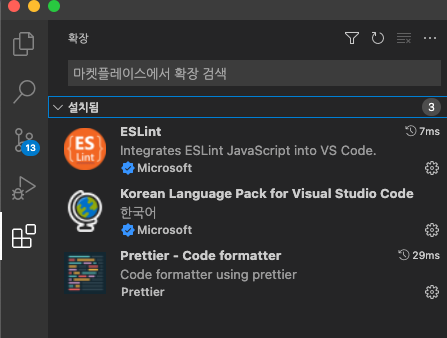
- ESLint는 Javascript 문법 검사
- Prettier는 vscode 코드를 보기 편하게 자동으로 변경해준다
12-3. 프로잭트에 ESLint 설치 & 적용
npm i -D eslint eslint-plugin-prettier eslint-config-prettier
npx eslint --init(설정은 나중에 다시 또 바꾸면 된다 너무 걱정하지 말자)
$ npx eslint --init
You can also run this command directly using 'npm init @eslint/config'.
✔ How would you like to use ESLint? · style
✔ What type of modules does your project use? · esm
✔ Which framework does your project use? · react
✔ Does your project use TypeScript? · No / Yes
✔ Where does your code run? · browser
✔ How would you like to define a style for your project? · guide
✔ Which style guide do you want to follow? · standard-with-typescript
✔ What format do you want your config file to be in? · JavaScript
Checking peerDependencies of eslint-config-standard-with-typescript@latest
The config that you've selected requires the following dependencies:
eslint-plugin-react@latest eslint-config-standard-with-typescript@latest @typescript-eslint/eslint-plugin@^5.0.0 eslint@^8.0.1 eslint-plugin-import@^2.25.2 eslint-plugin-n@^15.0.0 eslint-plugin-promise@^6.0.0 typescript@*
✔ Would you like to install them now? · No / Yes
✔ Which package manager do you want to use? · pnpm
Installing eslint-plugin-react@latest, eslint-config-standard-with-typescript@latest, @typescript-eslint/eslint-plugin@^5.0.0, eslint@^8.0.1, eslint-plugin-import@^2.25.2, eslint-plugin-n@^15.0.0, eslint-plugin-promise@^6.0.0, typescript@*
Could not execute pnpm. Please install the following packages with a package manager of your choice: eslint-plugin-react@latest, eslint-config-standard-with-typescript@latest, @typescript-eslint/eslint-plugin@^5.0.0, eslint@^8.0.1, eslint-plugin-import@^2.25.2, eslint-plugin-n@^15.0.0, eslint-plugin-promise@^6.0.0, typescript@*
Successfully created .eslintrc.js file in /Users/sample_project
설치가 완료되면 .eslintrc.js 파일이 생성되며, 개발하면서 필요한 내용은 변경하도록 한다
.eslintrc.js
module.exports = {
root: true,
env: {
browser: true,
es2021: true,
},
extends: [
"plugin:@typescript-eslint/recommended",
"google",
"plugin:import/errors",
"plugin:import/warnings",
"plugin:import/typescript",
"plugin:prettier/recommended",
"prettier/@typescript-eslint",
"prettier/react",
],
parser: "@typescript-eslint/parser",
parserOptions: {
ecmaVersion: "latest",
sourceType: "module",
project: ["./tsconfig.json"],
},
plugins: ["react", "@typescript-eslint"],
rules: {
"linebreak-style": 0,
"import/prefer-default-export": 0,
"import/extensions": 0,
"no-use-before-define": 0,
"import/no-unresolved": 0,
"react/react-in-jsx-scope": 0,
"import/no-extraneous-dependencies": 0,
"no-shadow": 0,
"react/prop-types": 0,
"react/jsx-filename-extension": [
2,
{ extensions: [".js", ".jsx", ".ts", ".tsx"] },
],
"jsx-a11y/no-noninteractive-element-interactions": 0,
"@typescript-eslint/explicit-module-boundary-types": 0,
},
settings: {
"import/resolver": {
node: {
extensions: [".js", ".jsx", ".ts", ".tsx"],
},
},
},
};
12-4. 프로잭트에 Prettier ESLint 설치 & 적용
npm install -D prettier
12-5. 프로잭트에 prettierrc.js 파일 생성 후 아래 내용으로 저장
module.exports = {
endOfLine: "lf",
tabWidth: 4,
semi: true,
singleQuote: false,
trailingComma: "all",
printWidth: 120,
};
13. setting.json 파일에 아래 내용을 추가
vscode - 기본 설정 - 설정 - 오른쪽 상단의 설정 열기(JSON)
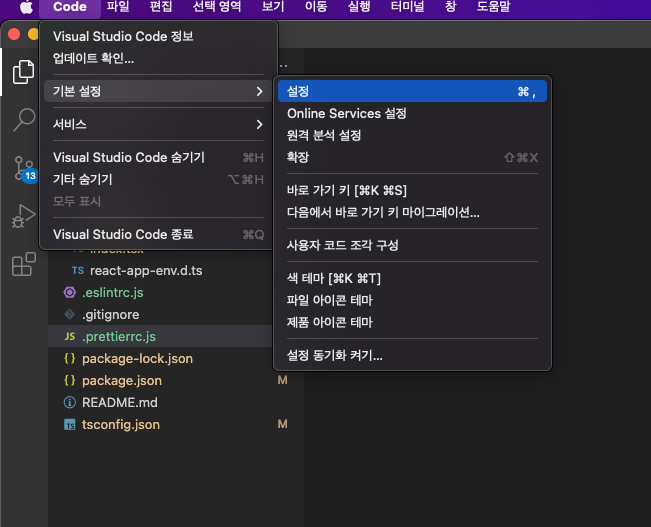
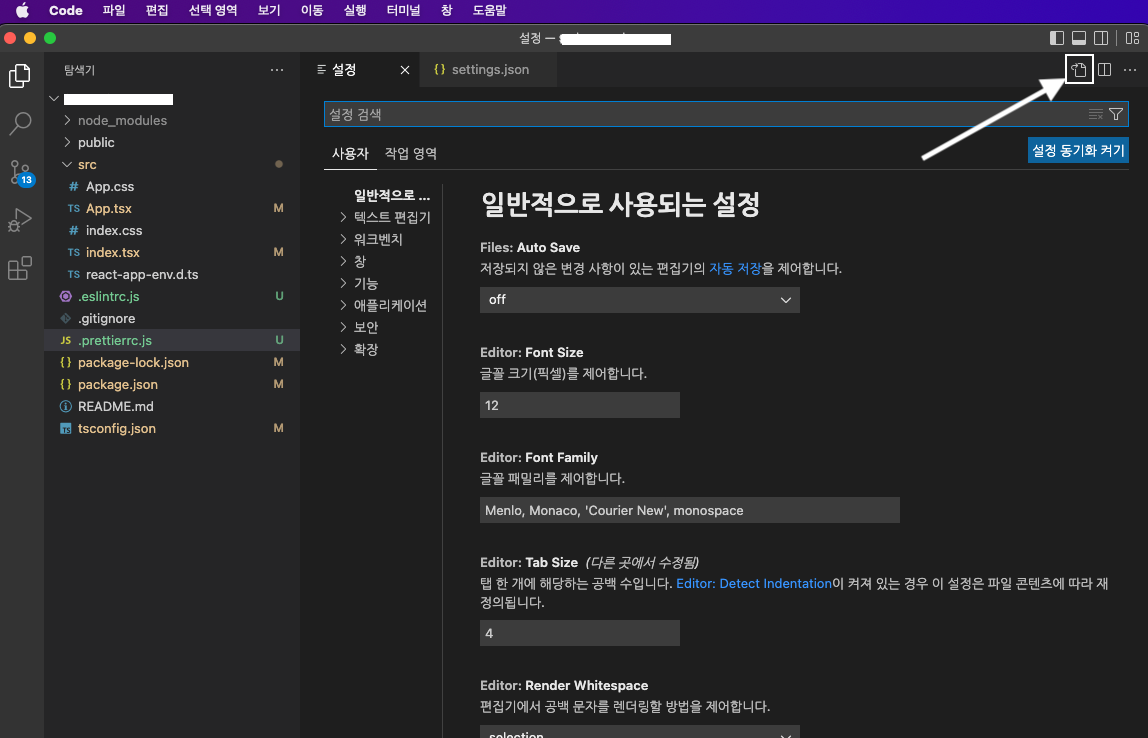
다음 내용을 추가 또는 수정
"editor.defaultFormatter": "esbenp.prettier-vscode",
"[typescriptreact]": {
"editor.defaultFormatter": "esbenp.prettier-vscode"
},
"[typescript]": {
"editor.defaultFormatter": "esbenp.prettier-vscode"
},
"editor.formatOnSave": true
setting.json 전체 코드
{
"workbench.colorTheme": "Default Dark+",
"editor.formatOnSave": true,
"editor.defaultFormatter": "esbenp.prettier-vscode",
"[typescriptreact]": {
"editor.defaultFormatter": "esbenp.prettier-vscode"
},
"[typescript]": {
"editor.defaultFormatter": "esbenp.prettier-vscode"
}
}'개인 프로잭트 > react' 카테고리의 다른 글
| 4. React useEffect (0) | 2022.11.23 |
|---|---|
| 2. React 기초, 설명 (0) | 2022.10.17 |


